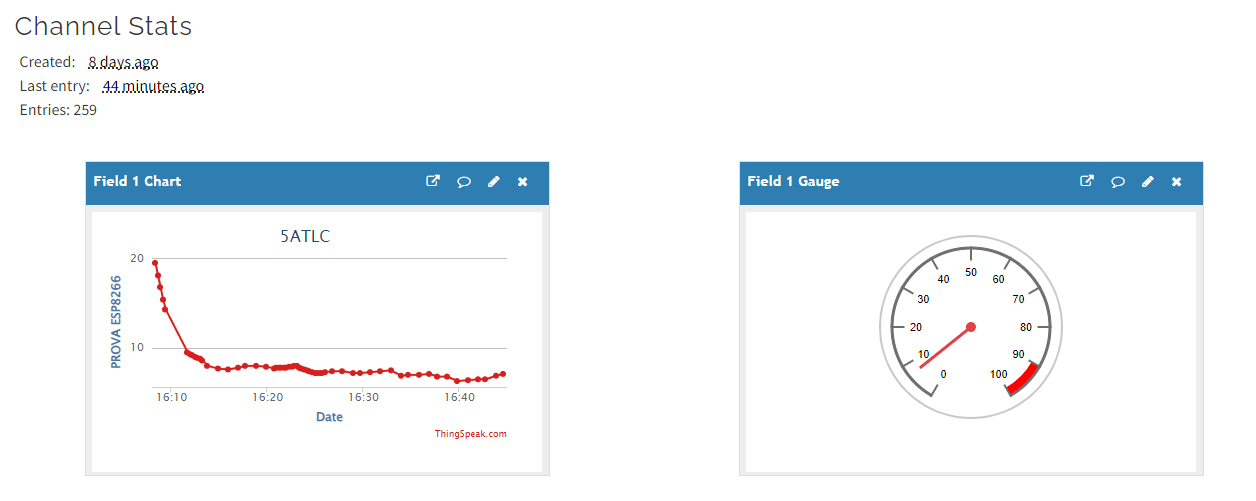Introduction
In this tutorial I will explain you how to connect your ESP8266-01 to ThingSpeak and read some data.
Use Arduino IDE and load this program:
#include "DHT.h"
#include "ESP8266WiFi.h"
#include "ThingSpeak.h"
const char * api_key = "abcdef";
const char * ssid = "wifi-name";
const char * pass = "wifi-password";
unsigned long myChannelNumber=12345678;
const char* server = "api.thingspeak.com";
#define DHTPIN 2
#define DHTTYPE DHT11
DHT dht (DHTPIN, DHTTYPE);
WiFiClient client;
float t;
float h;
void setup()
{
ThingSpeak.begin(client);
dht.begin();
Serial.begin(115200);
delay(10);
WiFi.begin(ssid, pass);
while (WiFi.status() != WL_CONNECTED)
{
delay(500);
Serial.print(".");
}
}
void loop()
{
h = 10+dht.readHumidity();
t = dht.readTemperature();
ThingSpeak.setField(1,t);
ThingSpeak.setField(2,h);
ThingSpeak.writeFields(myChannelNumber,api_key);
delay(2000);
}
Remember to change all the initial parameters:
api_key = “YOUR KEY”
ssid = “wifi name”
pass = “wifi password”
myChannelNumber = “channel number”
Go to Files -> Preferences and insert this link in “Additional Boards Manager URLs”:
https://arduino.esp8266.com/stable/package_esp8266com_index.json
Navigate to “Tools” and select “Manage Libraries.” Install the following libraries:
Adafruit ESP8266
Adafruit DHT Sensor
ThingSpeak IoT
As you have installed all the necessary libraries you can upload the code to your esp connected via usb serial
Connect the ESP8266 to the DHT11 in this way
ESP8266:
GND -> GND
VCC -> 3.3V
IO2 -> DHT11 Data
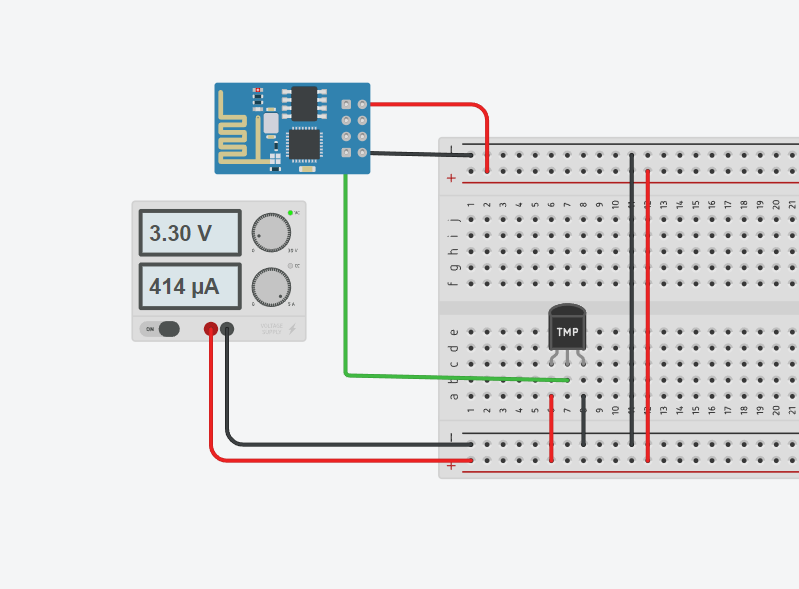
If you have done all the steps correctly you will find the data in thingspeak